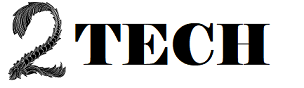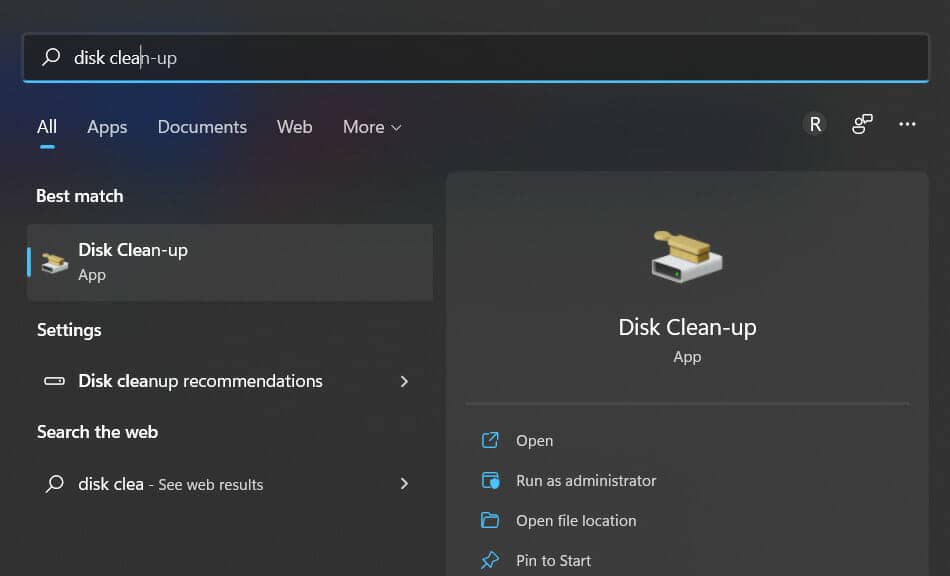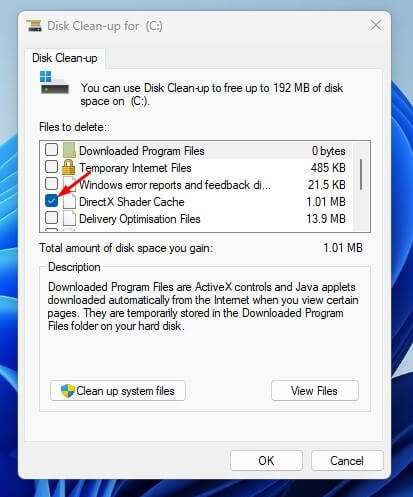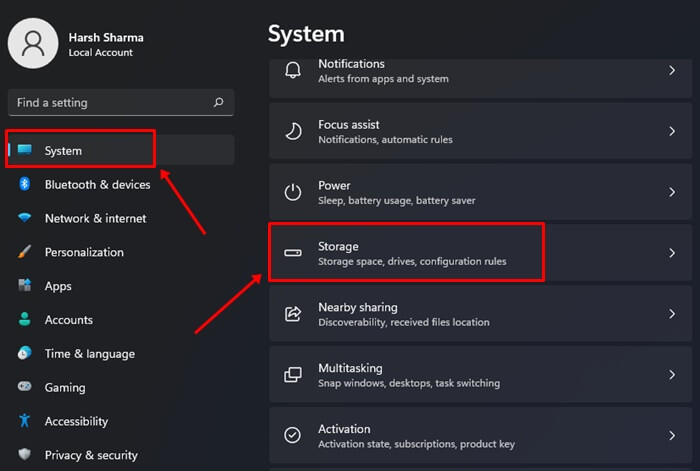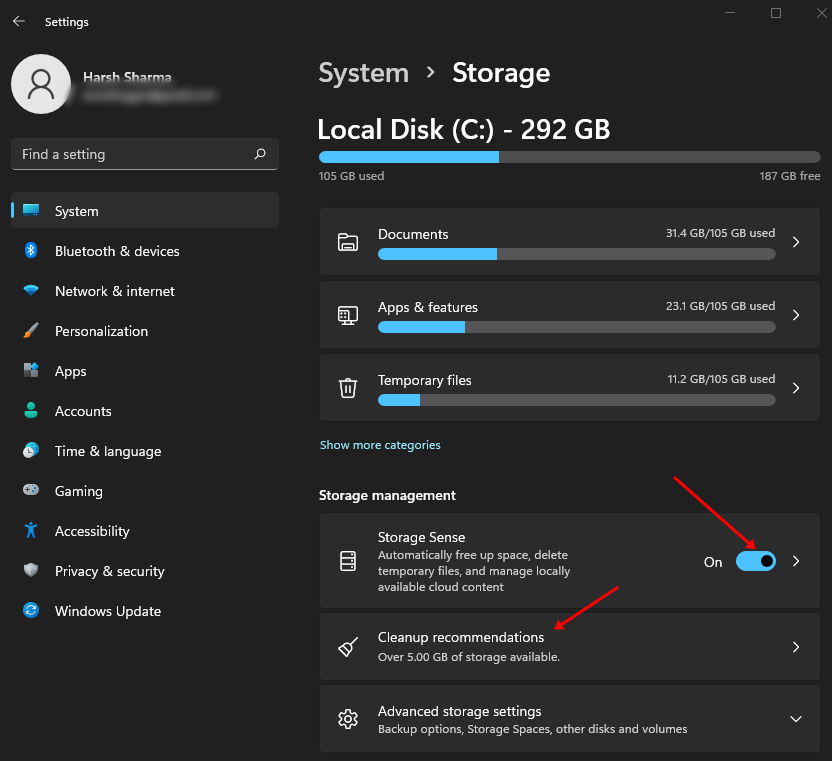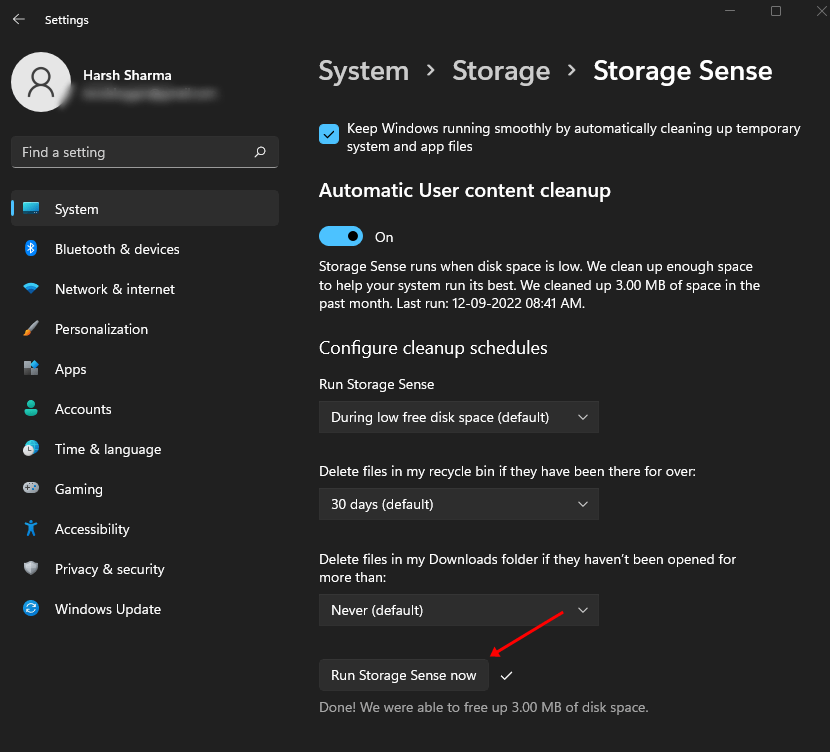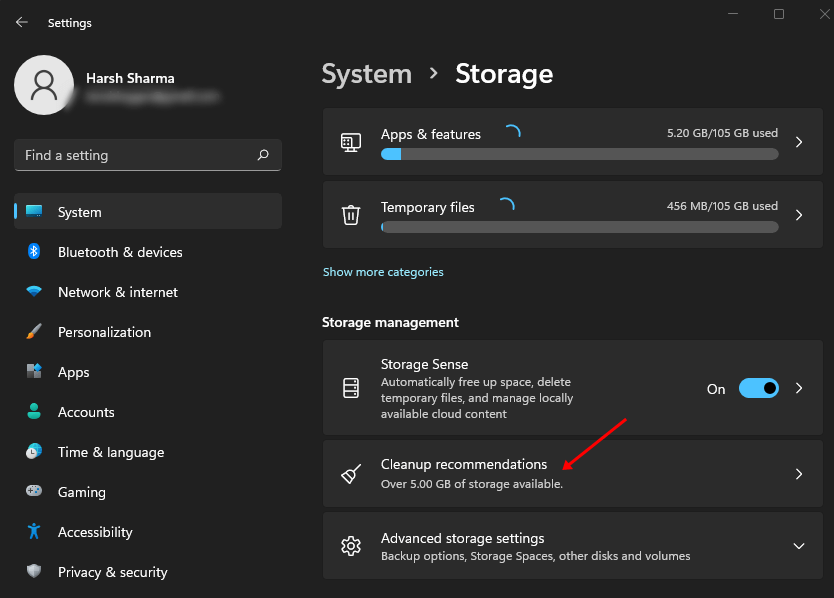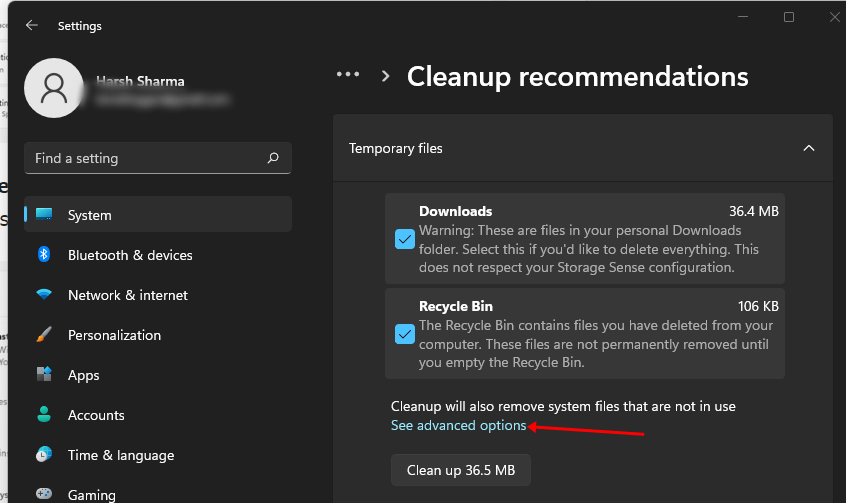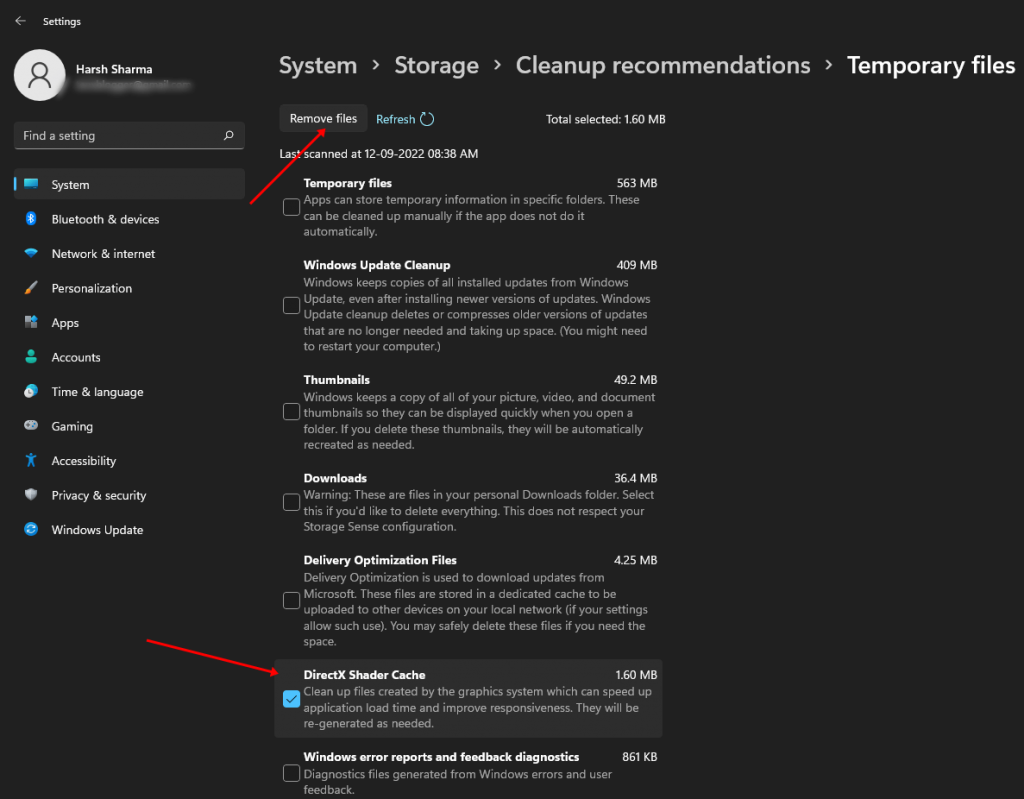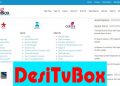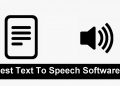The DirectX Shader Cache files are essential for making your PC run faster. Your computer makes DirectX Shader Cache files to speed up how fast an application loads. These files are usually made by the graphics system on a PC, making it faster for an application to load.
Even though they are essential to your system, you must clean them often to keep your PC from getting slower. If you keep system files like cached data for too long, they can become corrupted and cause problems with your system.
So, getting rid of them as time passes is essential. If you want to get rid of DirectX Shader Cache, this article will show you how. Read on to learn more.
What is Shader Cache in DirectX?
Windows makes and stores cache files for apps and programs to make them run faster. DirectX Shader Cache files are the cache files that Windows 11’s graphics system makes to speed up the time it takes to load an app.
DirectX Shader Cache files are the files that Windows 11’s graphics system made. These files are made to improve the way the applications work and make them load faster. It also makes the Windows apps work better by making them more responsive.
How to Get Rid of the DirectX Cache Files in Windows 11
In Windows 11, you can delete the DirectX Shader Cache files in a few different ways, which are briefly explained below:
1. When you use Disk Cleanup Utility
The disc cleanup tool is the first thing Windows 11 users can use to get rid of the DirectX Shader Cache files. Here are the steps to do that:
- Find Disk Cleanup in the Start menu and open it.

- Then, choose your System installation drive from the drop-down menu and click the OK button.
- Check the box next to DirectX Shader Cache under “Files to Delete” and click “OK.”

2. By Using Storage Sense
The storage sense is a tool for Windows PCs that lets you manage your storage space and get rid of files you don’t need. Follow the steps below to delete DirectX Shader Cache using storage sense:
- To open the Settings app, press the Windows and I keys together.
- Click the Storage button in the System tab.

- Flip the switch for Storage Sense on. This will look for DirectX Shader Cache files and automatically delete them if it finds any.

- If you want to do it by hand, click on Storage Sense and then Run Storage Sense Now. This will look at the files and delete them.

3. By Using Settings
The Settings app is another way to delete the DirectX Shader Cache files in Windows 11. Here are the steps for doing that:
- Find Settings in the Start menu and open it.
- Click on Storage under the System tab.

- Click on the Cleanup recommendation link in the Storage Management section.

- Now, click on the option that says See advanced.

- Uncheck everything but the DirectX Shader Cache.
- Click on Remove Files now to get rid of the files.

Conclusion
These are easy ways to delete DirectX Shader Cache files in Windows 11.
You can delete the files if you have trouble loading the app and find that DirectX Shader Cache files are to blame. In the article above, we talked about the steps you need to take to do this so that you can follow them.