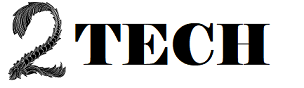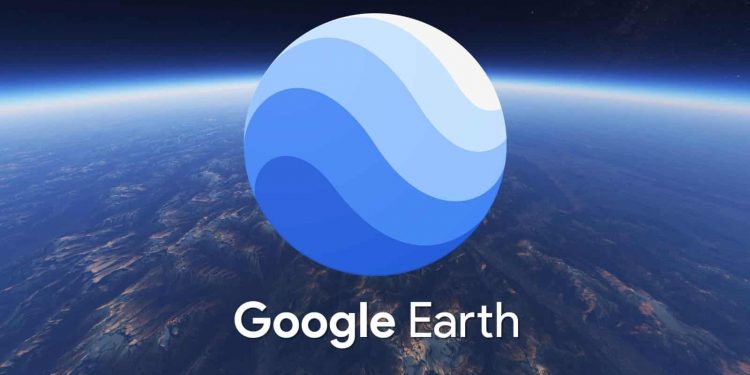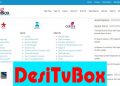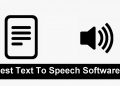Google Earth can be installed on desktop computers or run in Chrome web browsers. Even though the application was made to run with as few problems as possible, it’s not perfect.
Problems can ruin the fun of travelling and learning about other parts of the world. But if you know how to fix these problems, you can enjoy the app again.
Here are some of the most common problems and how to fix them.
If you can’t sign in with your Google account
You might be running an older version, which could cause problems.
Here’s how to check the version you have:
- Click Help >> About Google Earth if you’re using Windows.
- Click Google Earth >> About Google Earth if you’re using a Mac.
If the pictures are blurry or old
This problem could be caused by one of two things:
- The picture hasn’t fully loaded yet.
- There are no images with a high level of detail for the area.
Here’s what you can do to fix it:
- In the Places panel, turn off all of the layers.
- Clear the cache.
- Go to Tools > Options > Cache > Clear disc cache on a Windows computer.
- Go to Google Earth > Preferences > Cache > Clear disc cache if you’re using a Mac.
- Stop Anisotropic Filtering from working.
- Go to Tools > Options > 3D View on Windows.
- Go to Google Earth > Preferences > 3D View if you’re using a Mac.
- Check the bar at the bottom.
- If it’s at 100 percent and the image is still blurry, it could be because there isn’t enough high-resolution data for that place.
- If it’s still not done after a few minutes, there might be a problem with your internet connection, graphics card drivers, or firewall settings.
If you have problems with crashes and graphics,
Among these are the following issues:
- Experiencing crashes
- When you see a white globe
- When watching in 3D, seeing spots, green squares, flashing lines, flickering, or blacked-out areas
- Seeing a “missing DLL” error
- Getting a message that says “unknown graphics card”
- Seeing mistakes in the graphics and display
What you can do is:
- Clear the cache.
- Go to Google Earth > Preferences > Cache on your Mac. Click cache disc.
- Go to File > Server Sign Out on Windows. Click Tools > Options > Cache, and then click Clear disc cache.
- If you can’t sign in, you may also need to delete dbcache.dat and dbCache.dat.index from the cache folder.
Click View and then deselect Atmosphere to turn off Atmosphere. - Get rid of the file myplaces.kml.
- Make a copy of all the folders in Google Earth.
- Get rid of everything in the first folder.
- Start up Google Earth.
If nothing else works, remove Google Earth and then reinstall it.
Google Earth is a great app for traveling from home because it has fun features that let you explore and learn. Even so, problems are a part of any good software, but the good news is that there are fixes to get things back on track.