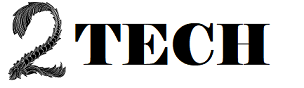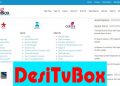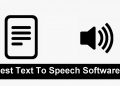There are a lot of features in Windows 10 that you can use to have a great time. Notifications are a big part of the OS, but how do you stop them from getting in the way when you need to focus on one task? Focus Assist is a helpful feature that was made just for this purpose. Read on if you want to find out how. We’ll show you how to turn on Windows 10’s Focus Assist.
How to enable Focus Assist in Windows 10
Focus Assist is a very helpful feature that you should turn on when you want to pay attention to what you are doing. This function will help you concentrate on whatever you’re doing, whether it’s a presentation for business or a game you wish to play.
Here’s how to get it to work:
- Click the button that says “Start”.
- Now click where it says “gears”.
- Click System in the Settings menu.
- Click on Focus Assist, which is on the left.
- As you can see, it’s already turned off. So that’s why your apps and contacts are sending you alerts right now.
- To turn it on, choose either Priority only or Alarms only from the drop-down menu.
- If you choose Priority only, you will only get notifications from the Priority list. To make the change, just select the “dedicated” option from the drop-down menu.
- You can choose apps and contacts and put them on a list of what’s most important to you. If you turn on Focus Assist, you will only get notifications from apps and people on the list. All other alerts will be turned off.
- If you choose Alarms only, all the other apps except Alarms will be hidden.
If you want to work on a project or play a game without being interrupted, you can use this useful feature.