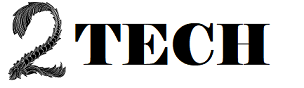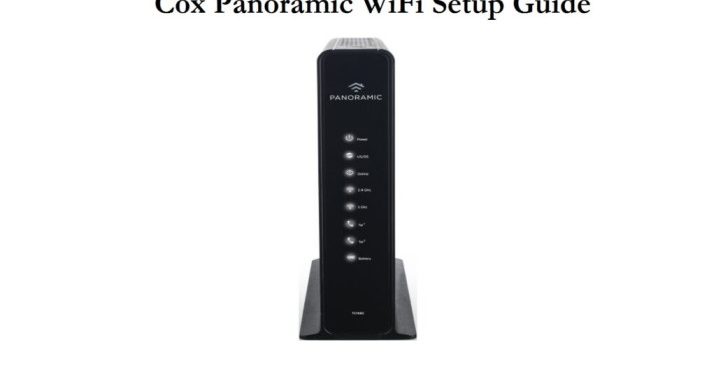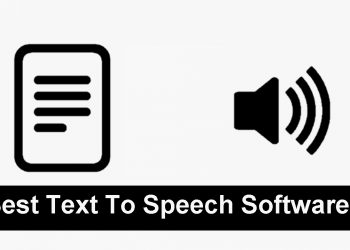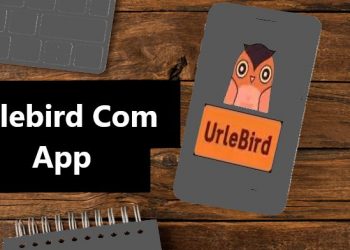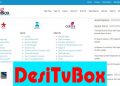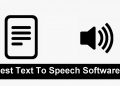Are you looking for simple instructions on how to set up Cox Panoramic WiFi? For your convenience, we’ve updated the guide. Cox Panoramic WiFi is a high-speed internet service that is specifically designed to meet all of your needs by allowing you to better manage your in-home WiFi networks. It’s a two-in-one gateway because it can function as both a router and a modem.
Because the Cox Panoramic WiFi modem is a twin band router, it can connect to either standard or 5G broadband with ease. It also takes care of any speed or connectivity issues you might have if you’re in a low-WIFI area, such as a basement or a corner bedroom. “What is Cox Panoramic WiFi gateway?” you must be wondering. The answer is simple: it is the only Wi-Fi modem available for rental from Cox Panoramic.
Optional pods for the Cox Panoramic WiFi can help extend your reception and can be easily plugged into a nearby wall outlet to boost and transmit the signal received from your router or modem combo. Now comes the question of how to set up Cox Panoramic WiFi. In the following paragraphs, you will find all of your answers.
What Panoramic WiFi Router Does Cox Use?
Cox Communications’ new revolutionary home networking device, the Panoramic WiFi gateway, is a hybrid of two network devices:
- A NETGEAR NIGHTHAWK, 802.11 ac, dual-band WiFi router An ARRIS 3.1, 2 port wired gigabit router
The Cox Panoramic WiFi gateway’s dynamic abilities are due to the combination of the above-mentioned routers.
Setup Instructions for Cox Panoramic WiFi
How to Configure the Cox Panoramic Wifi Gateway
The Panoramic WiFi app, the admin portal, and the online portal at wifi.cox.com are all options for setting up the Cox Panoramic WiFi Gateway. Using the app or the web portal rather than the admin portal is suggested. You must first log in to your router to access the Cox Panoramic WiFi gateway’s settings panel. Before you begin the login procedure, double-check that you have all of the following requirements:
- A panoramic router from Cox.
- A connection to your router’s network that is up and running.
- A web browser is a piece of software that allows you to (like Internet Explorer, Safari, Google Chrome, to name a few).
Once you’ve completed all of the above steps, you’ll be able to access the settings dashboard for your Cox Panoramic router. The following are the instructions for logging into your router:
- Begin by connecting the device to the WiFi network of your router.
- Type wifi.cox.com into your browser’s address bar.
- Your primary Cox user ID and password will be required to be re-entered.
- Once you’ve entered the correct login information, you’ll be directed to the login dashboard for your Cox Panoramic router, where you can easily set up your router.
You will be able to effortlessly set up your Cox Panoramic WiFi router once you have successfully signed into your network.
Follow the steps indicated below to connect to Cox panoramic wifi.
- Connect the coax wire to the modem’s rear. Connect the power to the power port on the backside of your Cox panoramic Wi-Fi router before connecting it to the power supply.
- The first startup procedure will take 15 minutes once you turn on the power to the Cox panoramic router.
- Go to cox.com/activate to activate your Cox Panoramic Wi-Fi router.
- Your account may now be located using the service address, account number, and Cox User ID on your router. Press the next button after that.
- Finally, activate the device by following the on-screen instructions.
Instructions for Resetting the Cox Panoramic WiFi Router
If you forget the login and password for your Cox panoramic WiFi router, your only choice is to reset it. The following are the steps to reset your router:
- Make sure your router is turned on.
- The reset button is located on the back or bottom of your Cox Panoramic Wi-Fi router.
- Wait for the router to automatically reboot after pressing and holding the reset button for 15-20 seconds.
Is Cox Panoramic WiFi a good investment?
When you use Cox panoramic WiFi for your internet service, you’re offering your connection and devices extra safety because the Gateway is equipped with enhanced security safeguards. The Gateway is specifically intended to provide additional safety for your complete home’s internet demands.
It improves the security of each device on an individual basis. You may also purchase Pods, which are signal boosters that can be plugged into any outlet in your home to improve your signal. The Cox Hotspot is supported by a modem that is already turned on and provides an independent WiFi connection.
These hotspots are the greatest solution for work connections or security systems, and the speed does not suffer if the entire family uses the internet at the same time. However, HotSpot requires a membership, which adds to the expense.
Is it possible to install Cox Panoramic WiFi on your own?
The Cox panoramic encourages clients to install their own windows. In order to provide a hassle-free experience for its consumers, the firm has established a customized online service. Self-installation is simple thanks to the company’s step-by-step guidance.
If your Cox Panoramic Wifi Pods aren’t working
Pods are signal boosters that can be purchased with Cox Panoramic WiFi, but what if they don’t connect or receive any power? After that, you must:
- Plugin another Pod or another device to ensure that the outlet you’re using has power. When you plug in the pods, make sure the LED light is steady for a brief while before it begins to pulsate as it connects to the cloud.
After being connected, it will also turn off. - Check to make sure it hasn’t been accidentally turned off.
- If the outlet is working properly but the pod’s LED does not turn on when it is plugged in, there is clearly a problem with the pod.
The two pods are seldom separated from one another. It tries to connect to the cloud even if it isn’t connected to the internet, and the LED will keep fluctuating until it connects.
- Bring the pod closer to another pod or a known location where a working pod can be found. The LED indicator will turn off once the pods are connected.
- The pod health indicator can be used to check the signal quality. Poor signal is one of the reasons for pods going offline.
- If the range is an issue, you can expand your network by adding another pod.
Furthermore, the pod may be experiencing a common issue that prevents it from connecting to the rest of the network. Then you’ll need to contact for help, and if no reason for the pod’s non-connection can be found, the pod may be defective and will need to be replaced. If your pod was under warranty, you can get a replacement for free.
Final Thoughts
“How does Cox Panoramic WiFi work?” you might question. Cox Panoramic WiFi, on the other hand, is a wonderful choice for gamers, remote workers, and individuals who wish to stream a variety of movies and music without interruption. The speed remains consistent throughout your home, allowing you to enjoy a faster, more reliable connection.
For regions with low access and unstable internet, Cox Panoramic WiFi is an excellent solution. This is the most effective technique to have a dependable internet network that is both fast and safe across your home. Contact officials right away if your Cox Panoramic wifi pods aren’t connecting.