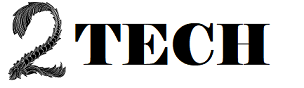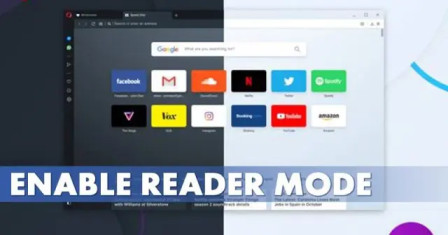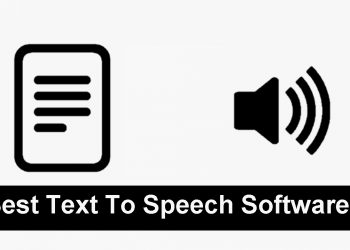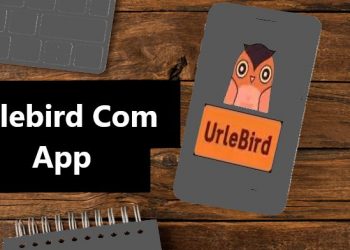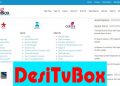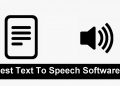Hundreds of web browser programmes are currently available for the Windows operating system. Only a handful of them, though, stand out from the pack. We’re going to discuss about the Opera browser in this article.
Although Opera is not as popular as Google Chrome, Firefox, or Edge, it is still used by a large number of people, and it has a vibrant user base and community. A new Reader mode has been added to the all-new opera browser for desktop.
The Reader Mode is based on Chromium 94 and is accessible in Opera Version 80. The reader mode was created to make reading on any webpage more enjoyable. So, if you want to try out the new Reader mode of the Opera browser, you’ve come to the correct place.
Steps to Enable the New Reader Mode in Opera Browser
This article will walk you through the process of enabling the new Reader mode in Opera. Let’s get this party started. Important: The reader mode is not accessible in the Opera browser’s stable release. You’ll need the Opera 80 Beta version to use this function.
Step 1. First of all, download & install Opera 80 Beta on your PC.
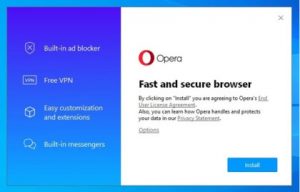
Step 2: After the software has been installed, start a web browser and type in ‘Opera:/flags.’
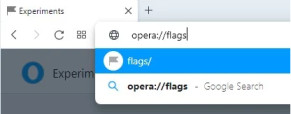
Step 3: The Experiments page will appear. Look for the term ‘Reader Mode.’
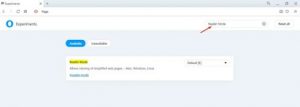
Step 4: To enable the Reader Mode flag, select ‘Enabled‘ from the drop-down menu next to it.
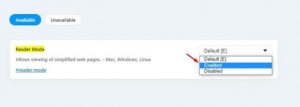
Step 5. To enable Reader Mode, click the ‘Relaunch’ icon once you’ve finished.
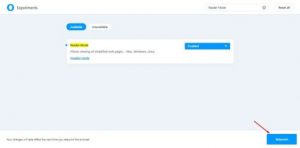
Step 6: To access the reader mode, go to any website and click the ‘Reader Mode’ symbol in the URL bar.
Step 7: You can now use reader mode to see the website. With Reader mode enabled, you will have a better reading experience.
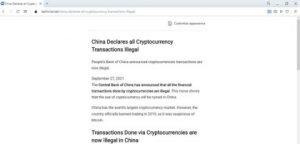
That concludes our discussion. You’ve completed your task. This is how you can use the Opera browser’s Reader mode.
As a result, this tutorial will show you how to enable Reader Mode in the Opera browser. I hope you found this material useful! Please pass it on to your friends as well.
If you have any questions, please leave them in the comments section below.