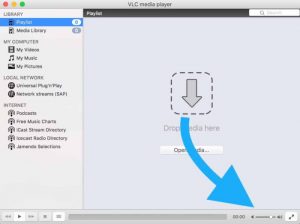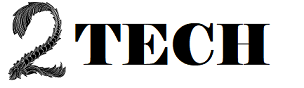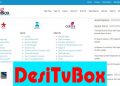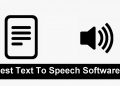I got up at 5 a.m. to walk up a volcano in Mexico, then gorged myself on delicious native cuisine and drink for the rest of the afternoon. It’s time to call it a night as I return to my hotel late in the evening. I reach for my laptop on the spur of the moment. After a long day, what better way to unwind than by watching an excellent documentary?
Unfortunately, the city sounds haven’t diminished yet, and it’s not long before I discover I can’t hear half of the movie because of the roosters and “Banda” music booming in the streets. It can be difficult to hear what’s coming out of your laptop speakers due to loud neighbours, surrounding traffic, or that pesky rooster that seems to be following you around Latin America.
This essay is for you if you, like me, have found yourself wishing the sound was a little louder. Take note, Mac and PC users. I’ll show you how to increase the volume of your speakers beyond their default settings. Turn them up to 11 if you’re a Nigel Tufnel fan.
Mac
As a full-time Mac user, I initially learned how to enhance my speakers using Rogue Amoeba’s Audio Hijack application. This software allows audio pros and amateurs alike to conduct a variety of helpful tasks, such as recording Skype calls for podcast interviews and collecting webinar audio.
The interface’s sheer power and simplicity are incredible. Once you’ve completed the steps below, you’ll be able to turn your speakers up to 4x their typical maximum volume* every time you launch the programme.
- Open Audio Hijack
- Click and drag the Applications block into the main window
- Select the Application you’d like to make louder from the drop-down menu
- Repeat step two with the “Volume” module (under “Built-in Effects”.) Your main window should now look like this:
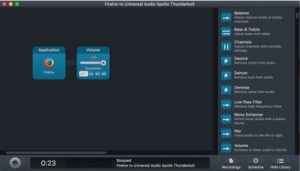
- Click and drag the “Output” module into the main window.
- Set your output device to “Internal Speakers.”
- Click the button in the lower-left corner of the program to run your audio through Audio Hijack.
- Adjust the audio level to your hearts content using the Volume module. a good starting point is to select the “2X” button under “Overdrive” and moving the volume slider up. If this isn’t enough, experiment with the “3X” and “4X” overdrive.
This is what your final settings should look like:
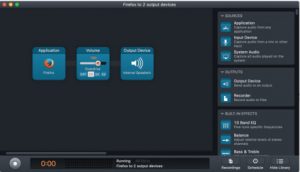
For $65, Rogue Amoeba’s Audio Hijack is available on their website. You can also test a free, limited version to see whether it works for you.
It’s worth noting that if you don’t want any of the other functions offered by Audio Hijack, Sound Source is a better option. It was created by the same firm and offers all of the same audio-enhancing benefits as Audio Hijack at a fraction of the cost.
*The technology that makes this possible is fascinating, but without going too technical, this software will not harm your speakers. To be on the safe side, I wouldn’t recommend playing your Slayer collection at 4X for an hour. Stick to watching movies and watching videos on YouTube.
Windows
To my dismay, I realised that other Windows users may have a simpler solution to this problem. Then I did some more research and discovered that it differs depending on the type of sound card you have. That sounds a lot like the Microsoft I’m familiar with. Don’t worry, there is a solution for you Windows users; you may need to attempt more than one of the ways listed below.
The Built-in Windows Solution
- Open your Control Panel
- Select “Sound” under Hardware and Sound
- Select your speakers, then click Properties
- Click the Enhancements tab
- Check Loudness Equalization
- Click Apply
Congratulations if you made it through all six steps without scratching your head.
You’re all set to go.
If that’s the case, you’re probably stuck at step four or five. Some sound cards don’t have this option, or Microsoft decided that having volume equalisation on every machine would be too easy. In any case, there is still hope for you.
PC Alternative #1
- Open your Control Panel
- Select “Sound” under Hardware and Sound
- Select your speakers, then click Properties
- Click the Enhancements tab
- Select Equalizer
- Turn up each EQ band.
- Save this setting as a preset for easy recall* (Optional)
If you got stuck here, it was probably because you were stalled on step four or five.
Fortunately, there is one more possibility.
PC Alternative #2
- Download and install this software: https://sourceforge.net/projects/equalizerapo/. Make note of the install location. You’ll need this later.
- Select your speakers under the Configurator window that will pop-up while installing.
- Restart your computer.
- Go to the location where you installed the software.
- Select the “Config” folder.
- Open the config text document. Delete everything in the file.
- Type the following into the document: Preamp: +10 dB
- Click Save.
The changes will be effective immediately. You can edit the config file again if you need to adjust the volume.
Bonus Tip for Mac and PC Users
You can download the VLC player if you want to watch a movie you already have on your computer and need a quick and free solution to increase the volume. This allows you to enhance the volume of any file compatible with VLC because the volume slider automatically boosts the sound output beyond 100% without requiring any adjustment.