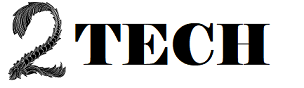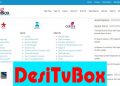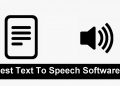Windows 10 has a lot of great features, and when you go to Settings, you can see all of them and change them to your liking. You can change everything about how your PC looks and have a truly unique experience.
Even though most people just leave things as they are, you might be one of the users who likes to change things, in which case you should keep reading. This article will show you how to make Windows 10 hide scroll bars on its own.
How to automatically hide scroll bars in Windows 10
In Windows 10, scroll bars are pretty easy to see. If you don’t want to see them, you can hide them. Awesome, right? The hardest part is finding the option, but we’ll show you how, and you’ll be able to hide them in no time. Here are the steps to take:
- Press the “Start” button.
- Next, click on the gear icon on the left to get to the Settings.
- Choose Ease of Access from the Settings menu.
- You’ll find the “Automatically hide Windows scroll bars” option under “Simplify and Personalize Windows.”
- To turn on the option, click the switch below it.
- The button will turn blue as soon as you turn it on, and the sidebars will go away.
All you have to do is this. If you change your mind and want to see the sidebars again, go back to Settings > Ease of Access and turn the switch off.