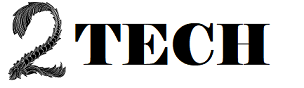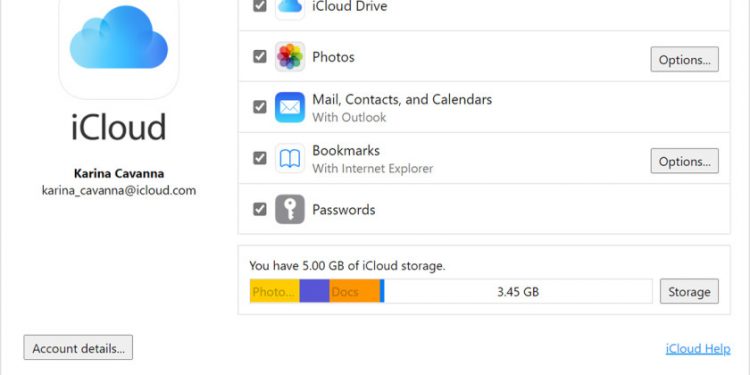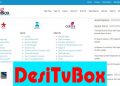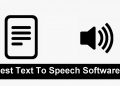If you’ve ever used an Apple product, such as an iPhone or a Mac, you’re probably familiar with iCloud. Apple’s cloud storage solution for iOS and macOS devices is called iCloud. On Apple devices, iCloud operates similarly to Google Drive on Android.
Apple’s iCloud automatically syncs all of your photographs, videos, messages, and other files to its cloud storage service, whether you’re using macOS or iOS. As a result, iCloud is one of the most advantageous and useful tools for each Apple customer because it acts as a backup.
Even while iCloud is pre-installed on every Apple device, what if you use Windows?
If you have an iPhone or iPad but use a Windows laptop or computer, you’ll need to install the iCloud software.
From your Windows 10 PC, you may quickly access iCloud. The cloud service can be accessed directly from the Windows file explorer. So, if you’re looking for a way to access iCloud via Windows File Explorer, you’ve come to the perfect place.
Steps to Access Apple’s iCloud from Windows File Explorer
In this article, we’ll show you how to access iCloud using Windows File Explorer in detail. Simply follow some of the basic procedures outlined below to complete the process. Let’s get this party started.
Step 1: First, go to Microsoft Store and look for iCloud.
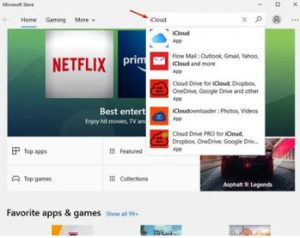
Step 2: Select iCloud from the drop-down menu and press the Get button, as seen below.
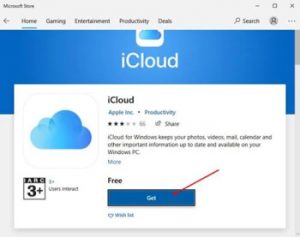
Step 3: Now you must wait for the programme to be installed on your system.
Open the app once it has been installed.
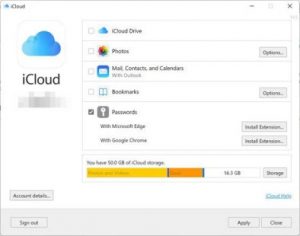
Step 4: Enable the iCloud Drive option and click the Apply button, as indicated in the screenshot below.
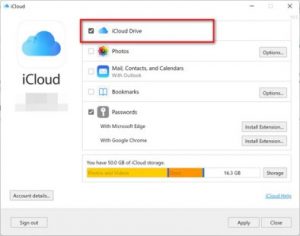
Step 5. Now open Windows File Explorer, and in the left pane, you should see the iCloud Drive.
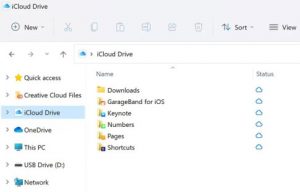
That concludes our discussion. You’ve completed your task. The iCloud driver can now be accessed straight from the Windows File Manager.
So, this tutorial will show you how to use Windows file explorer to access iCloud. I hope you found this material useful! Please pass it on to your friends as well. If you have any questions, please leave them in the comments section below.