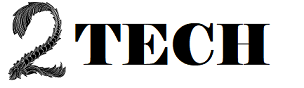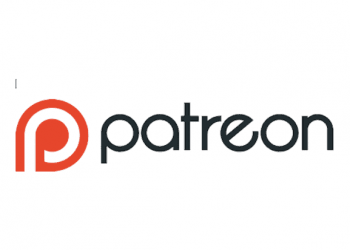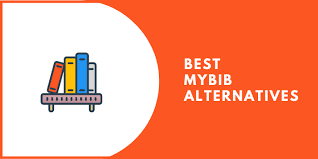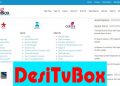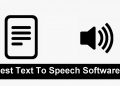Webcams have gone from being an afterthought to a need in just a few months, thanks to the fact that so many of us now work from home. Unfortunately, while the quality of most inbuilt laptop webcams is adequate for social conversations with family, it is inadequate for regular business video meetings.
Of course, this assumes you’re using a laptop in the first place. If you own a desktop computer, it very certainly did not come with a webcam. Whatever your computer setup, a dedicated webcam should provide superior visual and audio for those on the other end, at least if you choose the proper kind.
You don’t need to spend a lot of money to acquire a decent product. The best webcams for Zoom meetings or Skype conversations usually cost about $100 if you’ll be using it largely for work video conferencing. Because of the abrupt shift to working from home, certain models are out of stock or priced higher than usual, but getting something you like shouldn’t cost a fortune.
We’ve added alternatives to our regular recommendations when feasible, which are more likely to be in stock and at a reasonable price. If you need a temporary solution while you wait for supply levels to return to normal, check out our instructions on how to utilise your phone, tablet, or digital camera as a webcam.
1. Best Overall: Logitech C920S Pro
It was a no-brainer for us to choose our overall best webcam. The Logitech C920S Pro checks all the boxes with superb image quality, good software, and a reasonable pricing. The main issue is availability: it’s a highly popular model, and as a result, it’s frequently out of stock. This HD webcam (1080p@30fps) produces remarkable results, if you can actually afford it. With automated exposure and white balance, the autofocus works swiftly and ensures natural colours and contrast in both natural and artificial settings.
The webcam attaches immediately to a USB-A port and appears as an available device in your video conferencing software a few seconds later. It’s compatible with macOS, Windows, and ChromeOS. The Windows or macOS software isn’t required, although it does provide numerous important setting choices.

If the default settings don’t work for you, the software allows you to pan and zoom without moving the camera, as well as manually modify everything from exposure and contrast to white balance and brightness levels. The dual microphones do a good job of picking up your voice without echo or distortion, and there’s a physical privacy shutter built in to cover the lens quickly when needed.
The camera is designed to sit on top of your laptop or desktop screen, but it also comes with a foldout base for use on a desk or other flat surface. On the bottom, there’s a normal tripod screw mount. The C920S, like other webcams, struggles in low-light situations, and it isn’t the tiniest or sleekest device on the market. In actuality, they are minor flaws with the webcam that has long been the most popular on the market.
2. Best Alternative Option: AUSDOM AF640
We’ve included an alternative choice because the C920S is frequently out of stock or only accessible through resellers. Many of the same features are available on the AUSDOM AF640, and because it’s from a lesser-known brand, you’re more likely to find it. This HD webcam shoots video at 30 frames per second and has an omnidirectional microphone that picks up your audio well.
Even without twin mics or noise reduction, there is little distortion and background noise, which is common with lower versions. The AF640’s viewing angle is substantially wider than that of many other webcams, at 90 degrees. That’s not ideal if you want a close crop on your face, but it’s preferable if you have numerous individuals on the other end of the line or want to include more of the background.

It operates much better in good illumination, as do most webcams. The automatic white balance and exposure work well, and while colours can appear washed out at times, it’s not enough to detract from the movie. Because the AUSDOM model’s base is fairly similar to the Logitech method, it will gladly sit on your screen, desk, or tripod.
The camera can be swivelled 360 degrees thanks to a ball joint on the bottom. A stick-on privacy cover is included with the current version of the AF640, which is a lovely touch. It’s not as smooth as the C920S’s integrated version, but it’s still helpful and functions as intended.
This trustworthy webcam is compatible with Windows, macOS, ChromeOS, and Android, and is great for Zoom meetings, Skype calls, and other video-conferencing needs. While we prefer the Logitech model when it’s available, if the C920S is out of stock or selling for exorbitant costs, this is a more than competent substitute.
3. Best for High-Quality Video: Logitech Brio
Look no farther than the Logitech Brio if you value outstanding video and are willing to spend a premium for it. This high-end webcam comes with a slew of capabilities, including razor-sharp 4K video, up to 90 frames per second frame rates, 5x digital zoom, Windows Hello authentication, and more.
The video quality provided by the Brio is exceptional, particularly when recording in 4K. Even in HD, thanks to the integrated HDR, you’ll receive good colour and exposure, with some of the greatest low-light performance outside the Razer Kiyo. The Brio has a regular USB C port instead of the traditional permanent cord.

This method gives you a lot more versatility, allowing you to use any length of cable you want and plug into various sorts of sockets. If you need it, there’s a seven-foot USB-A to USB-C cable included in the box. The camera’s field of view can be adjusted from a close-cropped 65 degrees for head and shoulders shots to a wider 78 or 90 degrees for group footage or to include more of the background.
The Brio works with Windows, macOS, and ChromeOS, and comes with the same handy Logitech software. This webcam is one of the finest for PC owners since it supports Windows Hello authentication, which allows you to enter into your Windows 10 system simply by glancing at the camera.
Noise-canceling stereo mics provide clear, echo-free sound recording, and Skype, Zoom, and other certifications ensure a smooth video conferencing experience.
The Brio, like most other Logitech cameras, can be effortlessly mounted on your screen, desk, or tripod.
4. Best Budget Webcam: Logitech C615
There are many inexpensive cameras available, but few inexpensive decent webcams.
Many of the low-cost versions have limited resolution and struggle in all but the brightest lighting. The Logitech C615, the affordable version of our best overall recommendation, is not one of them.
While colour reproduction and video quality aren’t nearly as good as the C920, they’re still better than the typical laptop webcam. Although you don’t receive the dual microphone system of the more expensive models, you still get HD (1080p) video at 30fps and rapid autofocusing, and sound quality is still good. Surprisingly, the C615 outperforms its more expensive sister in terms of stand.

While the style is identical, this model’s thinner base makes it less noticeable at the top of laptop screens, especially those with tiny bezels. You can also swivel the camera through 360 degrees without having to separate it from where it’s mounted, and the stand folds up to protect the lens while your webcam bounces around in your luggage if you’re heading out of the home.
One item to keep in mind: the USB cable on the C615 is only three feet long. It’ll work with a laptop, but you’ll probably need a USB extension cable like this if you’re connecting it to a desktop computer. This is one of the finest methods to seem significantly better on Zoom or Skype chats without spending a lot of money, and it’s compatible with Windows, macOS, ChromeOS, and Android.
5. Best for Low Light: Razer Kiyo
Unless you buy a high-end webcam like the Logitech Brio, webcams typically don’t work well in dim light. The Razer Kiyo is an outlier, including a ring light directly into the webcam to ensure you’re well-lit regardless of the lighting circumstances. Originally designed for YouTubers and video game streamers, the Kiyo has recently gained popularity among people who operate from home offices with insufficient lighting.
The ring light is surprisingly effective, creating a warm, attractive light on the user, resulting in a far nicer picture. With a left or right twist, you can adjust the brightness level, and if you don’t need it, you can turn it off completely. With the bulb turned off, the Kiyo still does a fair job in normal daylight, so it’s not reliant on the increased lighting to make up for a poor camera.

If you need to, you can always add a separate lighting system to your setup with other webcams, but having it integrated provides for a more cleaner workstation and easier setup. Color saturation is a touch off by default, so you might need to adjust it in the companion app. Even though it’s a touch larger than some other models, the camera connects firmly to a laptop screen or desktop monitor, shooting video at 30fps HD or 60fps 720p.
It may also be used to sit on a desk or table, and the base has a tripod mount. In calm environments, the included mono mic is sufficient, but if you’re streaming or otherwise concerned about audio quality, an external microphone will produce considerably better results.
There are no additional features such as a privacy shield. In short, if you frequently stream or video-conference in dim or darker rooms and don’t want to deal with the inconvenience and cost of a separate lighting setup, the Razer Kiyo is an excellent option.